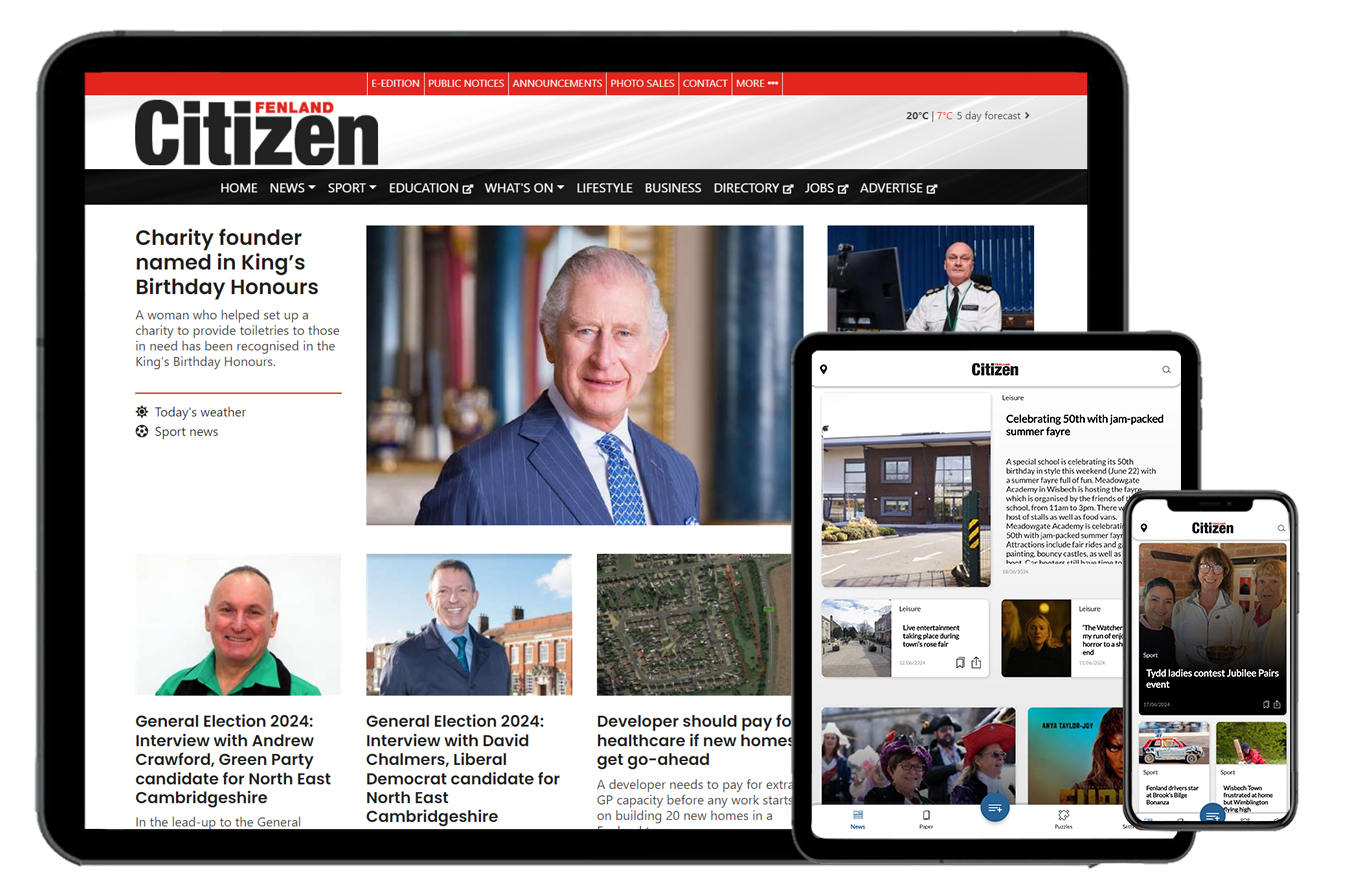Protecting personal privacy
Published: 16:00, 30 May 2020
Windows 10 has a wealth of settings that enable you to get it running pretty much how best suits you.
Whilst all settings are useful, there are, however, plenty of features that monitor your every move to “improve the Windows experience.”
We really recommend changing some of these settings to protect your personal information.

The following are those we feel are the most important, although you may wish to go through them all to be certain you are happy with how well your data is protected.
Turn off ad tracking
When you browse the web, data is gathered which creates a profile of your interests that companies can use to target ads.
Windows 10 does this by using an advertising ID which doesn’t just gather information about you when you browse the web, but also when you use Windows 10 apps.To turn this off, open Settings and go to Privacy > General. Here you will see four options, the first of which controls the advertising ID.
Move the slider from on to off. Although ads will still be delivered to you, they’ll be generic rather than targeted ones, and your interests won’t be tracked.
If you are super concerned about privacy, you may wish to turn the other three options off as well.
Stop Microsoft logging your key strokes
The Microsoft keylogger is switched on by default. This basically means that the contents of every key stroke are sent to Microsoft which the company claims is to “improve its service”.
However, we strongly recommend you disable it. Go to Settings > Privacy > Diagnostics & feedback. Scroll down and switch off Improve inking & typing recognition.
Don’t share your location
When using a tablet or mobile device, it can be helpful to receive information and services based on your current location, ie maps, bus routes etc.
However, if you’d rather that Windows or apps don’t monitor your whereabouts, turn it off by going to Settings > Privacy > Location.
You can also wipe your location history – click the Clear button under Clear history on this device.
If you’re happy to let Windows know your location, but want to control precisely which apps have access to this information, scroll down to Choose apps and use the on/off switches next to each app.
Do remember that before changing any settings, it is advisable to create a system restore point. Information on what this is and how to do it can be found on our website, along with most of our previous blogs at diamondbyte.co.uk/setting-up-windows-10-part-2/